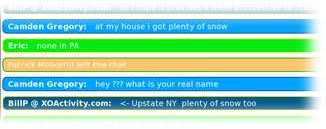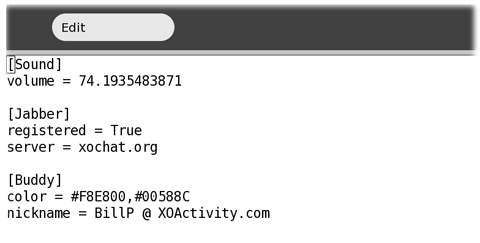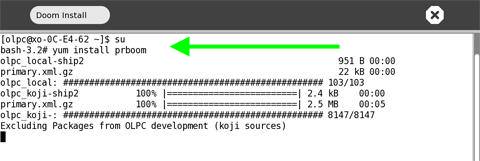The more I use my new OLPC XO laptop the more I find myself using the Terminal Activity to modify and add new features. I’m no Linux guru but with some good examples it’s not hard to understand.
Last week I posted information on how to expand your neighborhood and find others to play with and chat. Unfortunately, the Chat activity suffered from a bit of a scroll bug. You’ll still find many other activities that are shared and can be a lot of fun.
The folks who have been working on the open source programs included with the laptop have been hard at work, even over the holidays. A fix had been posted so you can enjoy chatting with other new XO laptop users.
Close any Chat Activity you have open
Launch your Terminal Activity and enter the commands below.
- su
- cd /usr/share/activities/Chat.activity/
( Chat.activity is case sensitive )
- mv chat.py chat.py.old
( This renames Chat.
If you have problems you can rename the .old one back )
- wget http://dev.laptop.org/~morgan/chat.py
No Reboot required. Just look for a shared chat in your neighborhood.
Special thanks to Morgan Collett.
Using the Chat Activity isn’t the only way to chat with other new G1G1 participants. You can also download the xoIRC activity and chat in one of the OLPC support IRC rooms. Go to http://wiki.laptop.org/go/XoIRC for more information.
The main documentation for the OLPC XO laptop continues to be The OLPC Wiki. The information there is dynamic and is being updated daily. I recommend visiting often. If you don’t find an answer to your question today, it may be there tomorrow.