Now that I’ve joined a large neighborhood on xochat.org I realized I want a new name to identify myself to others. I have also noticed that some color selections aren’t easy to see in a chat room.
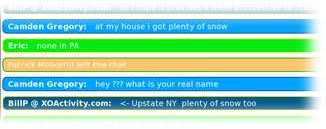
Your name and color information is stored in a config file which appears easy to edit. I was able to edit my colors but the OLPC Wiki recommends using the commands below so that new keys will be properly generated.
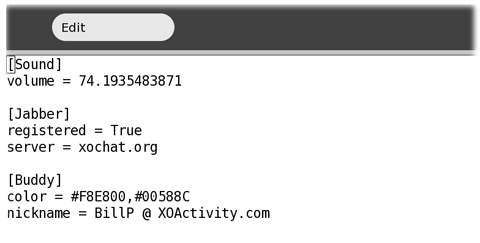
Edit Config file
If you’d like a new name and colors use the steps below.
- Launch your Terminal Activity
- Type “su” to give yourself permission to remove files.
- Type the following remove commands. “rm” is the command to remove a file.
After typing the first command, use the up arrow and bring back the previous command. Then backspace to where you want to start typing again to enter the next command easier. - rm /home/olpc/.sugar/default/config
- rm /home/olpc/.sugar/default/owner.key
- rm /home/olpc/.sugar/default/owner.key.pub
- Reboot the sugar interface by pressing Ctrl-Alt-Erase (sound familiar?)
- Enter your new name and then click on the XO logo to select your colors.

The OLPC wiki also points out that this method will cause you to lose any files you have on the “school server” but you’ll still have all the files currently in your journal.
If you’ve used my previous instructions to connect to the xochat.org “Jabber” server you’ll need to repeat those commands as well. The default Jabber server on the first public XO’s will be “ship2.jabber.laptop.org”.





5 comments:
Thanks for posting this. I'd been trying for a few days to figure out how to do this...
There is a much easier wayto do this. You don't have to loose anything.
Go to termanal
type: sugar-control-panel -l
that will list all the things you can change. To change name:
sugar-control-panel -s nick "new name"
if you put it in quotes you can have a space.
color:
sugar-control-panel -s color "new color"
this is all found on:
http://wiki.laptop.org/go/Sugar_Control_Panel
Ian,
Thank you for the post. You hit on one of my problems with using a Wiki for documentation. While it's handy to know where these stuff is stored, I like the solution you found better.
Thanks again,
Bill
The limitation of Ian's method is that you're limited in the colors that you can choose. To take advantage of the full hex spectrum, you've got to edit the config file in the way Bill describes. At least, that's what I gathered from this blog.
glad you posted this. THANKS!
Post a Comment