The new XO laptop comes with a Flash player installed but it doesn’t fully support some of the games I've tried online. Luckily, there's an easy way to update to the latest version of Adobe Flash.
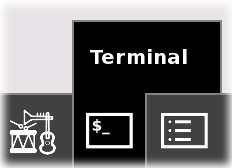
Step 1: Launch the "Terminal" activity which comes pre-installed and allows you to access the Linux command line.
If it’s not installed you can download it from the OLPC Activities page using your XO browser. See my last post for downloading instructions.
Step 2: Click on the Terminal input area and the first thing to type is the Linux command “su” to give yourself the appropriate privileges. “su” stands for Super User. su
Step 3: Type in the following “rpm” command which includes the path to the newest version of Adobe Flash for Linux. “rpm” is a Linux “Packet Manager” command used to install, un-install, query and update software that comes as an .rpm package.
rpm -i http://fpdownload.macromedia.com/get/flashplayer/current/flash-plugin-9.0.115.0-release.i386.rpm

You’ll note that this command is version specific and .115. happens to the newest build today. By the time you read this Adobe may have a newer version or build number so you may want to modify this command line to obtain the latest build.
Click here to check for the current build number from Adobe.
Step 4: Close the Terminal activity and open your XO Browser. Go enjoy your favorite Flash game from sites like http://www.mindjolt.com/. This should work fine for most games although it still may not provide fluid streaming for flash videos.
Update for Opera Users: I have learned that version 115 does not work with Opera. While Opera isn't the default browser used by the XO some folks have installed Opera. Use build # .48 if you expect to switch to Opera. If you need to remove version .115 to install .48 use the following commands.su - yum remove flash-plugin-9.0.115.0-release
The guys doing the OLPC Wiki have been keeping up on this topic so you can find more into at http://wiki.laptop.org/go/Adobe_Flash.





8 comments:
Bill,
Thank you for all these posts. I am eagerly awaiting my XO. I received notification yesterday that even though I ordered mine on Day One, I will have to wait until January 15.
I will live vicariously through your posts... so tell me, how do you take the screen shots? Are they from your XO or from the wiki.laptop.org?
-Steven
Steven,
My pleasure. Thanks for stopping by.
Yesterday morning I figured out how to do screen shots and save them via the USB port. So what you're seeing now are screen shots that I did myself.
Saving Screen shots will most likely be my very next How-To post.
I have heard that some people who received the same Email have been receiving laptops so keep an eye out for the FedEx guy.
Bill,
Thank you for your Flash post. Do you know how to automatically use the flash plug-in? I bought this laptop for my daugther and she likes the Sesame Street website. Everytime I go to the website it asked me to click to play the flash part. Is there some switch to autoplay?
-Dale
Bill,
Another question, I am using a WEP key for my internet security. Everytime I restart I have to reenter the key. Is there a way to store the security key so that you do not need to reenter everytime?
Thank you,
Dale
Bill,
Thanks from me and my 3-year-old son also for your helpful posts. We have the same issue of needing flash files to play automatically. We use the sesameworkshop.org website, as well as starfall.com, which has some great little educational games. Starfall in particular is a major headache to navigate without flash being automatic. But at least I can get it to work now. Thanks! And thanks to Dale (above) for cluing me in to the fact that it is working just not automatically -- Sesame Street makes this obvious but Starfall does not and has a 10 second time limit for clicking to start the file manually.
-Scott
So far I've been able to play the Sesame Street games but haven't had good luck on NickJr or DisneyOnline.
This was only after deploying the most recent Flash.
I'm not sure why it's not remembering your Wep key. I did have to fiddle around the first day but since then it's remembered every time and connects me automatically when I boot up.
Thanks for posting the how to upgrade flash info. It worked well.
I think flash is going to be an important part of the education objective of the XO . I tested the flash on a bunch of basic learn to read English sites, also two Hindi sites. Lots here that works fine with the XO. One nuisance, having to repeatedly hit the "play flash buttons" .. can that be turned off?
Sites:
Sesame Street Workshop
http://www.sesameworkshop.org/sesamestreet/
Starfall.com - Where Children have fun learning to read
http://www.starfall.com/
I Speak Hindi - Learn to speak Hindi
http://www.ispeakhindi.com/
Ukindia Learn to Read Hindi
http://www.ukindia.com/zhin001.htm
foniks Lean to read, write, spell and speak
http://www.foniks.org/
Reading Games Mansield/Richland Country Public Library
http://www.mrcpl.org/literacy/lessons/sight/index.html
GameGoo - Educational Games , Learning that sticks
http://www.cogcon.com/gamegoo/gooeyhome.html
Interactive Reading Websites
http://jc-schools.net/tutorials/Interact-read.htm
(I'm not associated with any of these !)
Post a Comment